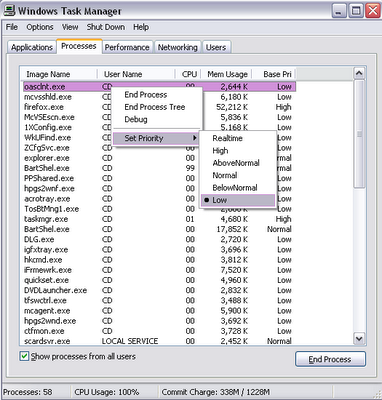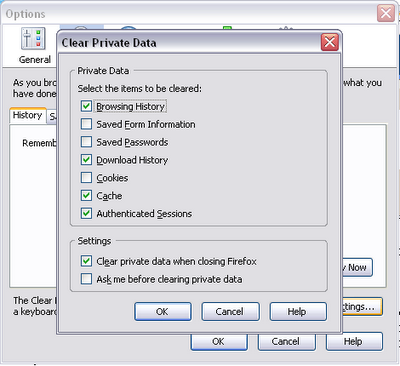Creating a web site is simple in today's day and age. In the 1990's, it wasn't so simple. But that was then, this is now. Today, you really only need the following:
- Dell, Apple Boot-Camp, GateWay, HP, or Sony *computer (I suggest a laptop).
- Internet Access (I like PeoplePC or NetZero).
- DreamWeaver, ColdFusion, or FrontPage (if you want to spend money, and I suggest you get all 3 if you want a site that REALLY rocks) or your PC's Start --> Programs --> Accessories --> NotePad program and the Cheat Sheets below (if you want to become a Web Developer/Programmer someday), or if you have FrontPage Express loaded on your PC, though it's hidious compared to the full FrontPage package, it's at least a place to get started.
- **A FreeServers Account for basic HTML/graphics & a few neat add-ons ($5.00/month gets the ads removed) to get started (or around $8.00/month for use of PHP functionality plus everything else).
- Or a DreamHost Account (around $8.00/month for a decent account) if you are going to want serious web-page interactive functionality using ***PHP and MySQL and phpMyAdmin and all kinds of other cool ad-ons.
- Your PC's Start --> Programs --> Accessories --> Paint program and/or your PC's Microsoft Photo Editor program (if you have MicroSoft Office '97 installed). If you want to spend some seriouse cash, get the full Adobe Suite and the full Macromedia suite.
- Cheat Sheets (at least for reference), see below.
Cheat SheetsDave Raggett's Introduction to HTMLW3Schools XHTML TutorialJavaScript Source &
****Thou's JavaScript Tutorial &
W3Schools JavaScript TutorialPHP Tutorial & then
W3Schools PHP Tutorial(MySQL Cheat Sheets)
PhpMyAdmin Tutorial &
Tutorial - how to use phpMyAdmin* At least 1 GB RAM, 60 GB dual hard-disk, yester-year's top of the line CPU (you really DON'T need today's top of the line CPU, trust me), top of the line DVD +/- RW drive/CD-RW drive, and (gasp!) skip the costly protection plans - you'll almost never in your whole life be glad you purchased them if you ever do. DO get a customized PC. Don't just run out to the store and pick up some old pile of junk that's $999 or $1500. It's just not worth it. Go online and get it customized. You'll spend the same money, but you'll pay for what you want, and not what you don't want. There ARE other brands and generic builds for computers and laptops out there, of course, but the 5 mentioned above are my personal favorites. I know that when I go to their sites, I'm going to be treated well. I DO advocate checking out all the myriads of other sources of getting yourself a computer, because sometimes you CAN find what you want elsewhere. The above 5 are just my top pics.
** Many of the above tutorials will tell you to get some kind of server software for your Windows machine. Been there, done that, and it was USELESS for me, a "lazy geek" who doesn't have the millions of hours or the gumption required to configure and learn to use those things. It's just easier to get a cheap hosting service with a good company and let them have all the headaches.
*** .ASP can be used with SQL instead, but I seriousely don't recomend it. I just like PHP and MySQL better.
**** (Please pardon Thou's dirty-talk if it happens to offend you [and pardon me if it doesn't]. He gets the job done and that's what counts.)