Smooth Moves
Want your laptop or PC to run faster? Try some simple tricks...
- Before powering up, set your laptop on top of a fan of some kind, making sure that fan is upside down, the center of the fan doesn't grind against the grating on top of the fan, and that your laptop's fan hangs over the edge of your larger fan (so you don't wear it out by negating it's inward sucking action)...
- Did you have trouble downloading those pics because you are on a modem? Chances are, it's not just your modem at fault. Open your Start --> Programs --> Startup folder and take out any programs that you are POSITIVE you don't want to load into your RAM when your computer starts. Don't be shocked if there's a long list of programs in there you've installed before, as well as 2 or 3 that you didn't install. Leave the ones you didn't install alone unless you are sure you want them gone. Of the programs you DID install, chances are, you don't need any of them to load as soon as your computer starts up.
- Use OpenOffice from Sun. It's free and useful. If you happen to break your addiction to MS Office '97 and haven't upgraded to the newer versions (I still do find it useful from time to time), you'll save yourself some RAM heartache by uninstalling it so you don't keep accidentally opening your files with it, only to have your PC freeze up when it didn't used to do that.
- Make sure you are using a good Anti-Virus program such as McAfee or Norton, and that it is enabled (not disabled).
- Download and use AdAware SE (Free) on a regular basis. This cleans up unwanted adware that sucks up your PC's resources such as RAM.
- Still too slow? Shut down all programs that you're currently using (save your work first!) and don't run any of them or any new ones until this whole process is over. Run your PC's Disk Cleanup utility (in your Start --> Programs --> Accessories --> System Tools folder). Choose which ever options you wish - none of them are going to hurt you, and it might be wise to just check them all.
- Next run your PC's Disk Defragmentor utility in the same System Tools folder. Don't worry about the "Analyse" feature, just go in for the kill and hit Defragment. DO NOT ALLOW YOUR COMPUTER TO SHUT DOWN, GO TO SLEEP/HYBERNATE, ETC! This will interupt the defrag process and you could lose valuable data or corrupt important program files.
- (Optional Step) Get someone who knows what they're doing to clean up your PC's Registry (someone who's a major geek, etc). Don't do this yourself unless you already know how. This is not an "easy learning curve" step and it IS optional. You don't HAVE to do it.
- Use the Hybernate option when shutting your computer down - this will clear the RAM and allows for fast restarting of your PC, which will skip a lot of that old fashioned lag time between hitting your power button and actually being able to use your PC.
- After powering up your PC, if you are in Windows XP (don't do this in other Windows environmnets unless you already know it works on them), use Ctrl+Alt+Delete to open your PC's Task Manager. Open the Processes tab, then click on User Name. Go down the list and, one at a time, right click on the program names, choosing Set Priority and then Low. When you come to the name of a program you know you'd like to use often while your PC is running, choose High instead of Low. This will only work for the programs that show up as being started by you, the user (compared to LOCAL SERVICE or System.)
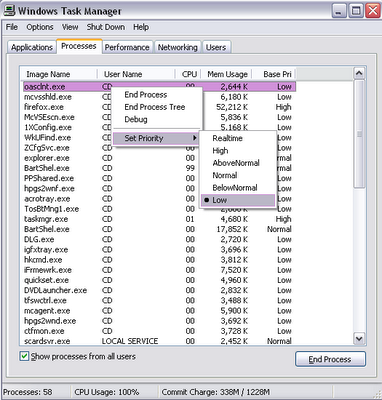
- If you see a program loaded (under your username) that you know you aren't planning to use at all, say realsched.exe, or something from iTunes/iPod, during this particular session, then right click on the program, choose End Process Tree, and this will shut down those services completely. This IS avalable for any software listed here. However, do be choosy, and ONLY end the process tree for a program if you are SURE you know what that program is and what it does. You might want a geek to show you how to do this if you are uncomfortable with it and have questions.
- If you are using an ISP and a modem, be sure to set that ISP's program to High. Also, do this with the browser of your choice.
- My personal suggestion regarding browsers is FireFox. It just doesn't suck up as much RAM as the other browsers seem to.
- Use as few tabs in FireFox or as few Windows in IE as possible, to minimize the amount of RAM being used.
- If using FireFox, get the Developer's Toolbar, (an add-on) and use it to block the downloading of images if you don't want to wait for them to load.
- Use FireFox's or IE's anti-pop-up feature.
- Use FireFox's Adblock feature (an add-on).
- Use FireFox's FireFTP feature (an add-on) instead of other free FTP programs (and donate to the creators of FireFTP if you have the $$$) because it's got cooler features, quicker up/downloading times, and it's one less new program to start-up (and suck up your RAM).
- Use FireFox's Tools --> Options --> History (tab) --> Settings (button) to customize your browsing experience. Setting the cache and the search history to empty when FireFox closes are two really great ways to save on the load time for this already small yet robust program. There are some other suggested "check this and don't check that" options as shown below:
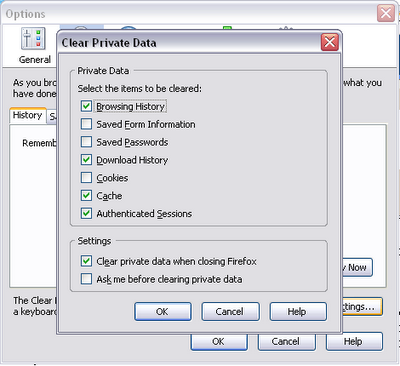
- More tips later!



0 Comments:
Post a Comment
<< Home